- Best overall: monday.com
- Best for spreadsheet-based project management: Smartsheet
- Best for budget-conscious businesses: Zoho Projects
- Best for software development teams: Jira
- Best for documentation and knowledge sharing: Confluence
- Best for startups and freelancers: Notion
- Best for complex project management: Wrike
- Best for all-in-one project management: ClickUp
With remote work and digital collaboration now more commonplace, cloud-based project management software has become an essential tool for effective team coordination and workflow management. Cloud-based project management software offers a centralized platform for tracking project progress, assigning tasks, and sharing documents. This makes it easier for teams to stay organized and aligned.
In this article, we’ll discuss the best cloud-based project management software of 2024 and help you determine which one is the best fit for your business.
Best cloud-based project management software comparison
To help you decide which project management software best suits your needs, we have compiled a comparison table featuring key aspects of each product. Below, we have reviewed eight top cloud-based project management software options and highlighted their best use cases, key features, pros, cons, and pricing (based on annual billing).
| Star rating | Starting price | Free plan | Time tracking | Gantt charts | AI | |
|---|---|---|---|---|---|---|
| monday.com | 5/5 | $9 per user per month | Yes | Yes | Yes | Yes |
| Smartsheet | 3.8/5 | $9 per user per month | Yes | Yes | Yes | Yes |
| Zoho Projects | 4.2/5 | $4 per user per month | Yes | Yes | Yes | AI chat |
| Jira | 4.6/5 | $8.15 per user per month | Yes | Yes | Yes | NLP AI |
| Confluence | 4.5/5 | $6.05 per user per month | Yes | No | No | Limited |
| Notion | 4.5/5 | $10 per user per month | Yes | No | No | Yes |
| Wrike | 4.6/5 | $9.80 per user per month | Yes | Yes | Yes | Yes |
| ClickUp | 5/5 | $7 per user per month | Yes | Yes | Yes | Yes |
Features
- Visual task management with customizable boards and project views.
- Built-in automation tools to streamline workflows.
- Wide range of integrations with popular tools like Slack, Google Workspace, and Microsoft 365.
- Multiple project views, including Gantt charts, calendars, and timelines.
- Advanced reporting and analytics to track project performance.
Pros and cons
| Pros | Cons |
|---|---|
| Easy-to-use interface. | Can be overwhelming for new users. |
| Highly customizable project views. | Limited functionality in the free plan. |
| Strong collaboration features. | More advanced features may require paid plans. |
| Wide range of integrations. | Costs can increase with larger teams. |
Integrations
monday.com integrates with a variety of third-party applications, including:
- Slack for real-time communication.
- Google Workspace and Microsoft 365 for document collaboration.
- Zapier for connecting with thousands of other apps.
- Dropbox for cloud storage and file sharing.
For more information, check out the full monday.com review.
Smartsheet: Best for spreadsheet-based project management

Smartsheet is a versatile project management tool that combines the traditional view of spreadsheets with the modern capabilities of project management software. With its intuitive interface and powerful features, such as task management, resource allocation, and reporting, Smartsheet enables teams to plan, track, and execute projects efficiently. The software also offers advanced automation and integration capabilities, making it suitable for businesses of all sizes.
Why I chose Smartsheet
As a frequent spreadsheet user, I chose Smartsheet because it feels like a spreadsheet supercharged with project management capabilities. It manages to strike the perfect balance between spreadsheet functionality and digital project management tools.
Pricing
- Free: No cost for up to one user and two editors.
- Pro: $9 per user per month billed annually, or $12 per user per month billed monthly.
- Business: $19 per user per month billed annually, or $24 per user per month billed monthly.
- Enterprise: Customized pricing.
Features
- Grid view for spreadsheet-style task management.
- Automated workflows to streamline repetitive tasks.
- Advanced reporting and analytics tools.
- Extensive template library for a variety of project types.
- Gantt charts and calendars for timeline management.
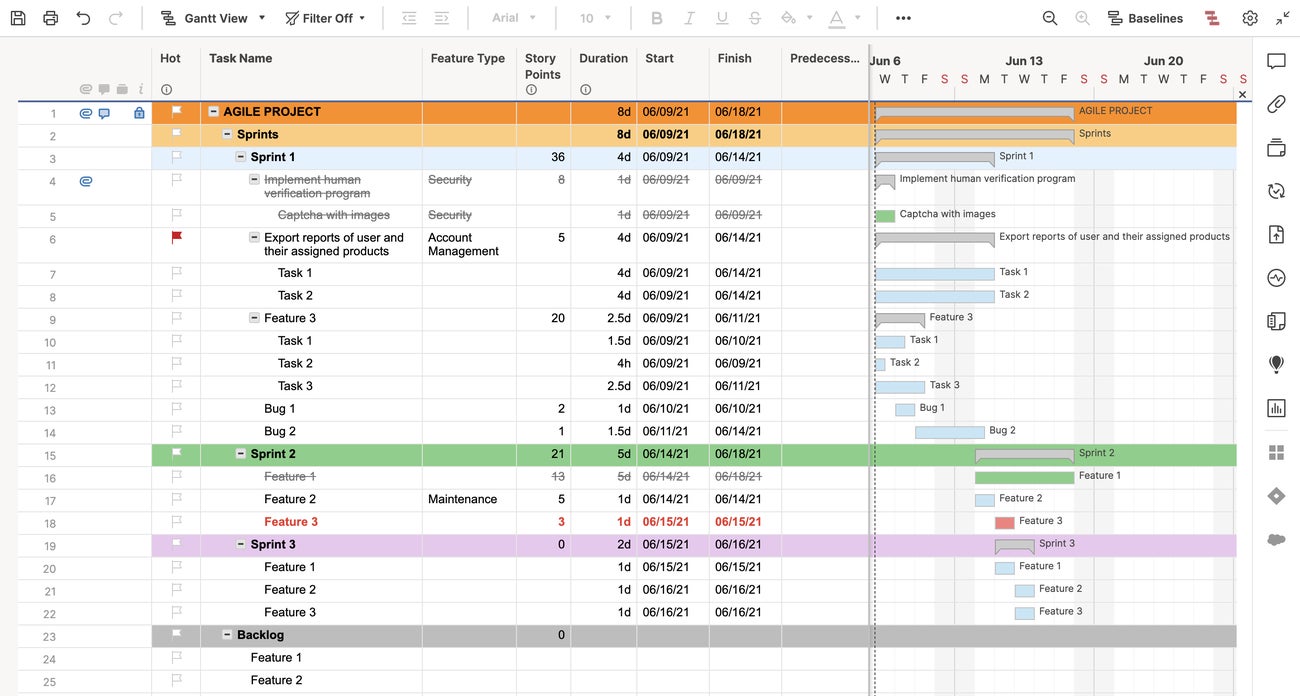
Pros and cons
| Pros | Cons |
|---|---|
| Familiar spreadsheet interface. | A steep learning curve for advanced features. |
| Powerful reporting capabilities. | Limited integration options in basic plans. |
| Wide range of business templates. | Not as intuitive for users unfamiliar with spreadsheets. |
| Strong automation tools. | Limited customization in the free version. |
Integrations
Smartsheet integrates with several tools, including:
- Microsoft 365 and Google Workspace for document collaboration.
- Salesforce for CRM management.
- Slack for communication.
- Zapier for automating workflows with other apps.
For more information, check out the full Smartsheet review.
Zoho Projects: Best for budget-conscious businesses

Zoho Projects is a cloud-based project management software solution designed to help teams plan, collaborate, and deliver projects on time. It offers robust task management, time tracking, and document management features. With its customizable interface, built-in Gantt charts, and extensive reporting capabilities, Zoho Projects caters to the needs of various industries and project sizes.
Why I chose Zoho Projects
I chose Zoho Projects because it provides excellent value for money, offering many of the same features as higher-priced competitors at a fraction of the cost. With a starting price of just $4 per user per month, it fits small businesses and teams that desire advanced project management features without a heavy price tag. On top of strong reporting and analytics, you can integrate with other business software by Zoho, as well as third-party tools. You can integrate with Zoho Books, Zoho Meeting, and Zoho CRM for increased functionality.
Pricing
- Free: $0 for up to three users.
- Premium: $4 per user per month, billed annually, or $5 per user billed monthly.
- Enterprise: $9 per user per month, billed annually, or $10 per user billed monthly.
Features
- Time tracking and task management.
- Built-in issue tracking and Gantt charts.
- Customizable dashboards for personalized project views.
- Document management and sharing.
- Extensive reporting tools for tracking project progress.
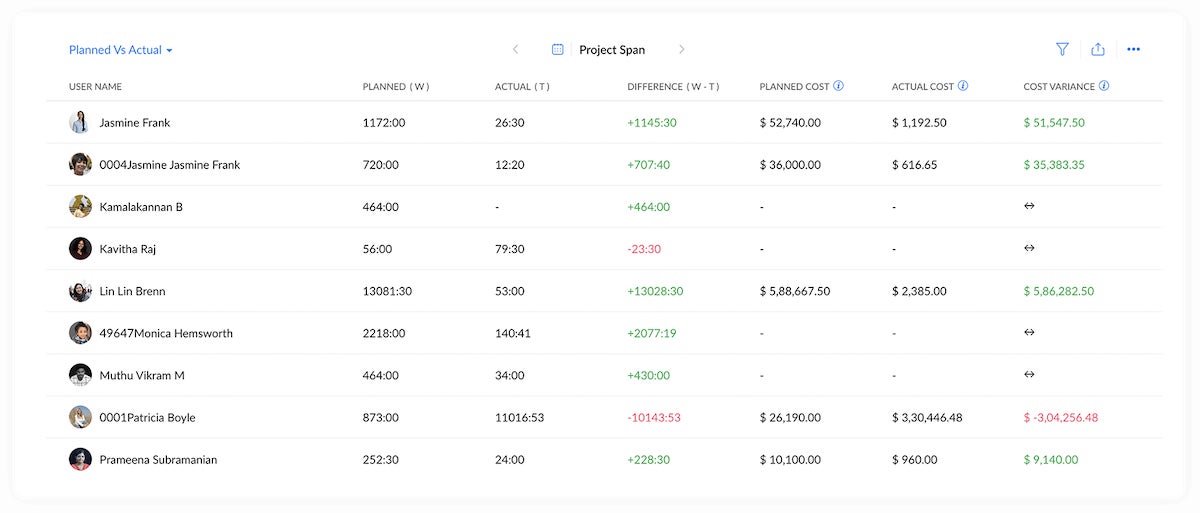
Pros and cons
| Pros | Cons |
|---|---|
| Affordable pricing. | Limited storage in the basic plan. |
| Strong integration with Zoho apps. | Less intuitive interface than competitors. |
| Comprehensive time and issue tracking. | Advanced features may introduce a learning curve. |
| Customizable dashboards. | Limited functionality in the free plan. |
Integrations
Some of Zoho Projects’ top integrations are:
- Zoho CRM and numerous other Zoho products for seamless business operations.
- Google Workspace for document collaboration.
- Dropbox for cloud storage.
- Slack for team communication.
For more information, check out the full Zoho Projects review.
Jira: Best for software development teams

Jira is a popular project management tool specifically designed for software development teams. It provides comprehensive issue tracking, customizable workflows, and integration with popular developer tools like Bitbucket and GitHub. Jira’s powerful features and reporting capabilities make it an ideal choice for managing complex software projects and ensuring timely delivery.
Why I chose Jira
I chose Jira because it is a top-tier tool for software development teams, whether through its advanced tracking or agile project management features. Its customizable workflows and strong integration with developer tools make it an asset for managing complex technical projects. Even with the learning curve, it’s worthwhile for implementing project insights via analytics and reporting.
Pricing
- Free: $0 for up to 10 users for the monthly subscription only.
- Standard: $8.15 per user billed monthly or $850 per year.
- Premium: $16 per user billed monthly or $1,600 per year.
- Enterprise: Only billed annually. Available for teams with more than 800 users. Contact Jira for a custom quote.
Features
- Scrum and kanban boards for agile project management.
- Customizable workflows to fit your team’s processes.
- Issue tracking for bug and task management.
- Integration with developer tools like Bitbucket and GitHub.
- Advanced reporting and analytics to track project progress.
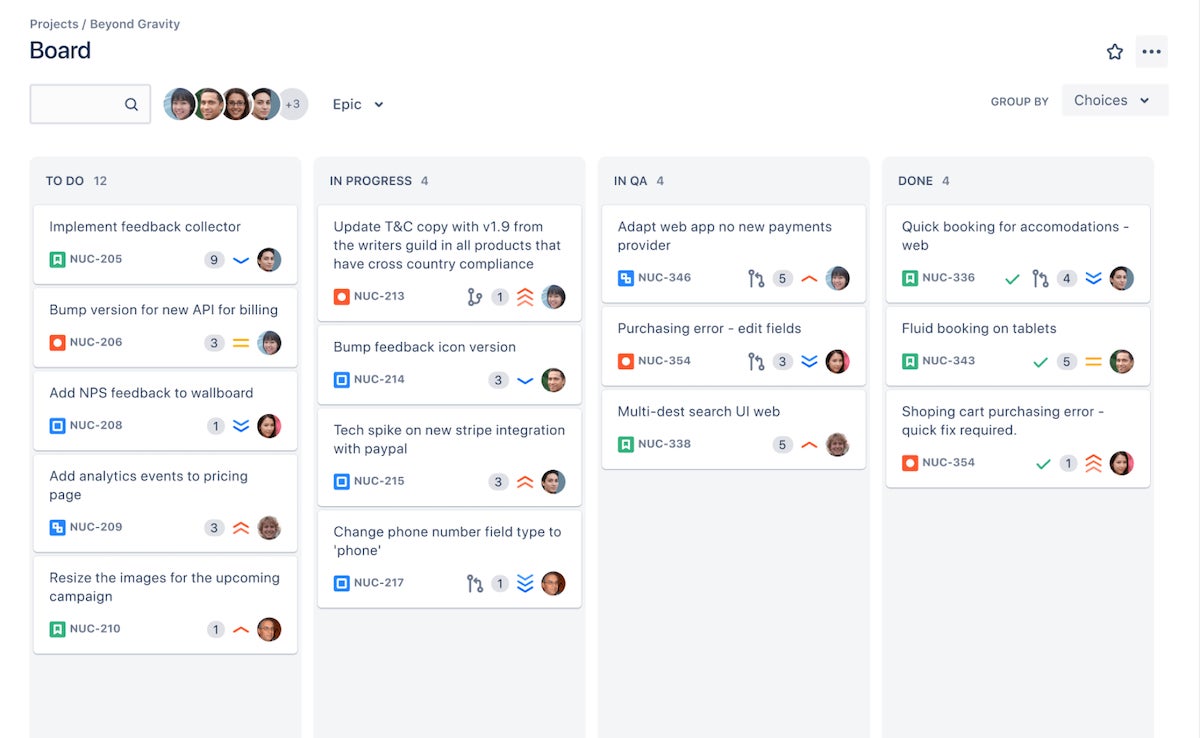
Pros and cons
| Pros | Cons |
|---|---|
| Powerful issue tracking capabilities. | Steeper learning curve compared to alternatives. |
| Highly customizable workflows. | May not be suitable for non-technical teams. |
| Robust reporting and analytics. | UI may not be as intuitive as some of its alternatives. |
| Impressive integration with developer tools. | Limited free plan for small teams. |
Integrations
Jira integrates seamlessly with a variety of developer and project management tools, including:
- Bitbucket and GitHub for version control.
- Slack for team communication.
- Confluence for documentation.
- Trello for task management.
For more information, check out this full Jira review.
Confluence: Best for documentation and knowledge sharing

Confluence is a cloud-based collaboration and documentation tool from Atlassian that works seamlessly with Jira. It allows teams to create, edit, and share documents in real time, which makes it an excellent choice for building a centralized knowledge base. Confluence’s collaborative editing and integration with Jira make it an ideal companion for software development teams and businesses looking to improve their documentation and collaboration processes.
Why I chose Confluence
Arguably the most unique entry in this list, my choice of Confluence is because it excels in documentation and knowledge sharing, which makes it a seamless fit for teams that need to manage complex information collaboratively. Its real-time editing and tight integration with Jira make it an essential tool for both development and non-technical teams.
Pricing
Confluence’s pricing is on a sliding scale and lowers as more users are added to the plan. Here are Confluence’s rates based on a 10-user team:
- Free: $0 for ten users for the monthly subscription only.
- Standard: $6.05 per user billed monthly or $600 per year for up to 10 users.
- Premium: $11.55 per user billed monthly or $1,150 per year for up to 10 users.
- Enterprise: Only billed annually. Available for teams with more than 800 users. Contact Confluence for a custom quote.
Features
- Collaborative editing for real-time document sharing and creation.
- Centralized knowledge base for storing important company information.
- Customizable templates for a wide variety of use cases.
- Advanced search features to quickly find documents and information.
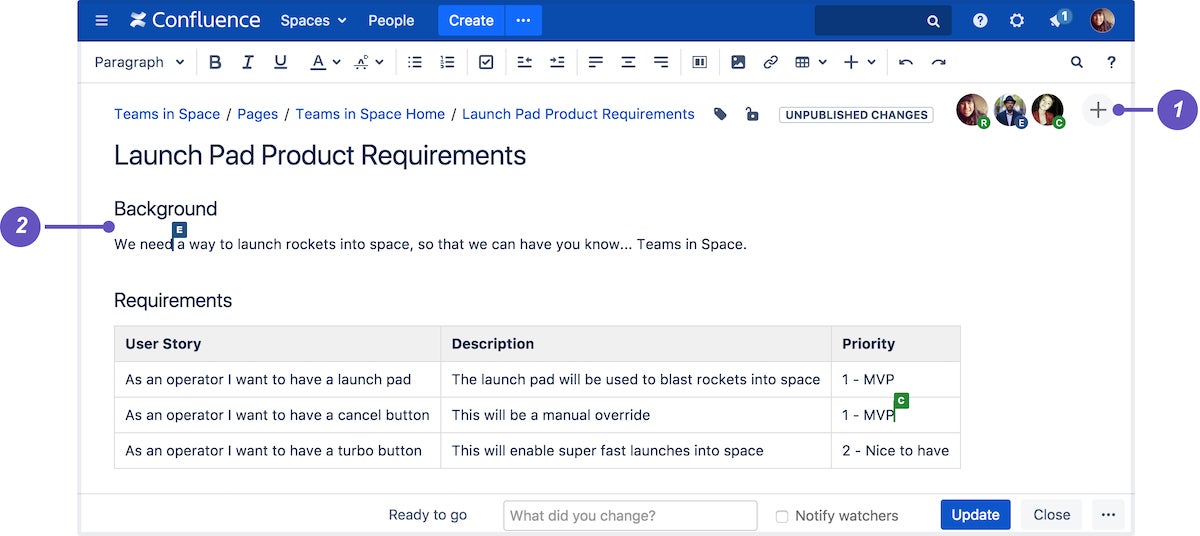
Pros and cons
| Pros | Cons |
|---|---|
| Excellent for creating and sharing documents. | Can be too much for small teams with simple needs. |
| Real-time collaborative editing. | Not ideal as a standalone project management tool. |
| Integrates well with other Atlassian products. | Can feel unintuitive. |
| Powerful search functionality. | Requires Jira for complete project management features. |
Integrations
Confluence’s top integrations are:
- Jira for linking documentation with project issues.
- Slack for real-time team communication.
- Microsoft Teams for team collaboration.
- Google Workspace for document management.
For more information, check out the full Confluence review.
Notion: Best for startups and freelancers
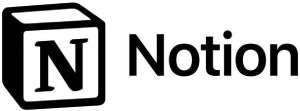
One of the best choices for startups and small teams that work with freelancers is Notion. The application is simple and fast to learn while still being affordable. You can explore the free version with 10 guests or dive into their paid plans offering 100 to 250 guest user spots. Larger teams can also take advantage of the automation and analytics in higher tiers, and all paid tiers can add on Notion AI for document writing.
Why I chose Notion
I found Notion to be incredibly affordable while offering a wide range of collaboration tools. Its flexible interface enabled me to design and manage projects my way, cementing its reputation of being easy to use and highly customizable. While other tools may have more advanced capabilities, Notion offered me a simple interface with effective features for freelance projects.
Pricing
- Free: Up to 10 guests.
- Plus: $10 per user per month, billed annually, or $12 per user billed monthly.
- Business: $15 per user per month, billed annually, or $18 per user billed monthly.
- Enterprise: Contact for quote.
Features
- Work views like kanban, table, and calendar.
- Private and closed teamspaces.
- Database syncing and basic automation in all tiers.
- Offers fast document creation as well as an AI add-on for paid plans.
- Automation for sprints, databases, and syncing with Slack and GitHub.
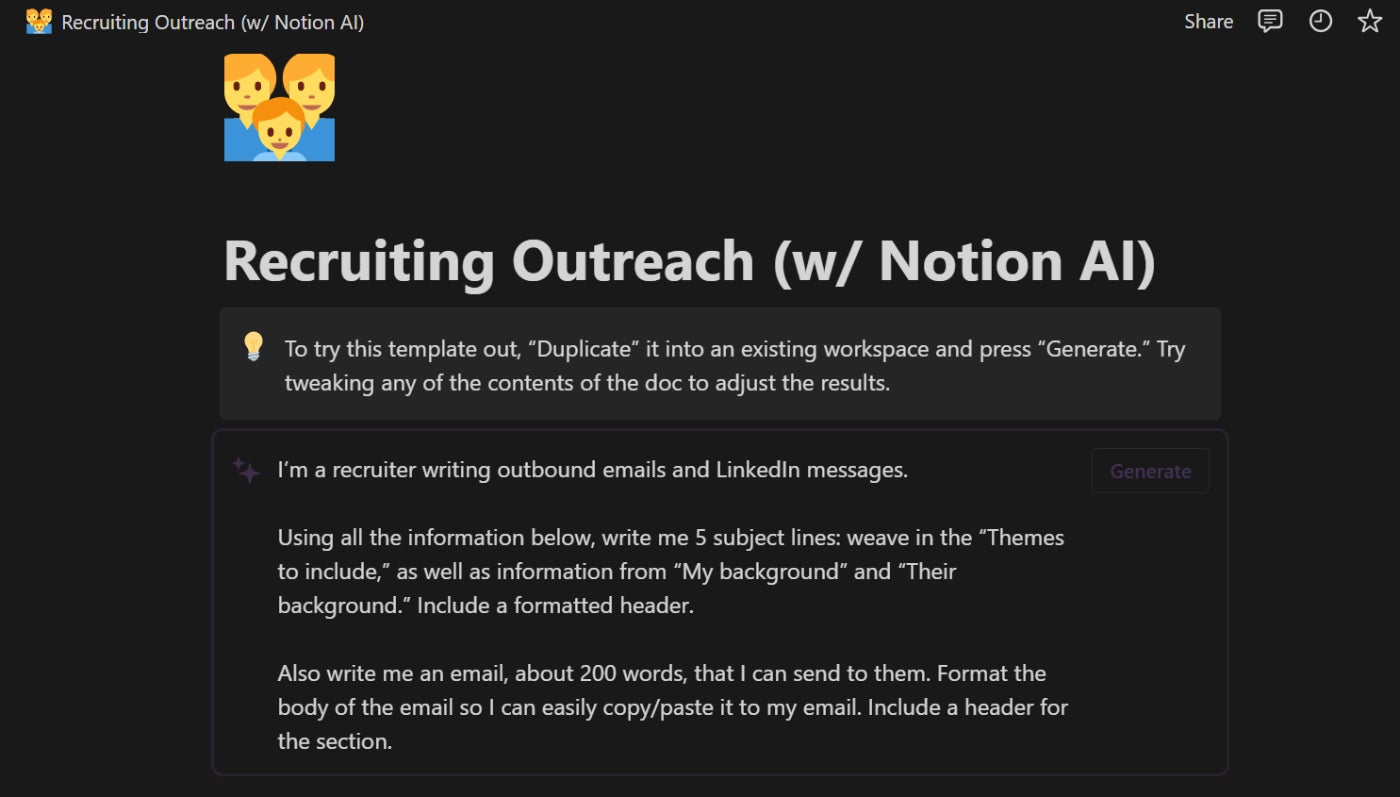
Pros and cons
| Pros | Cons |
|---|---|
| Affordable for startups and freelancers. | Admin and security features are limited to Business and Enterprise tiers. |
| Flexible and customizable interface. | Integrations require manual setup. |
| Supports collaboration with up to 100 guests | Can get costly for larger teams at higher-tier plans. |
| Offers AI-powered content creation. | Limited advanced project management features. |
Integrations
Notion integrates with a range of tools, including:
- Slack for team communication.
- GitHub for managing project code.
- Zapier for automating tasks with other apps.
- Google Workspace for document management.
For more information, read the full Notion review.
SEE: Explore the top project management software for small businesses.
Wrike: Best for complex project management
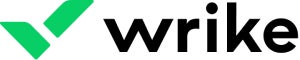
Wrike is a highly customizable and scalable project management software that most benefits teams managing complex workflows. It has powerful features that include real-time collaboration, task automation, and detailed reporting tools. Plus, it’s flexible enough to serve teams in various industries, from marketing to IT.
Why I chose Wrike
I included Wrike in this list as it’s the best for managing large, complex projects. Its ability to handle multiple tasks and workflows simultaneously, along with advanced automation and reporting features, makes it a standout solution for anyone that needs more control over their project processes. In addition, its strong emphasis on team collaboration and work visibility supports advanced project management capabilities.
Pricing
- Free: $0 to use basic task management functions.
- Team: $9.80 per user per month.
- Business: $24.80 per user per month.
- Enterprise: Custom pricing based on business needs.
- Pinnacle: Custom for large organizations.
Features
- Task management with Gantt charts, calendars, and kanban boards.
- Automation features for task assignments and workflow management.
- Real-time collaboration with file sharing and editing.
- Detailed reporting and analytics to track project progress.
- Customizable dashboards for tailored project views.
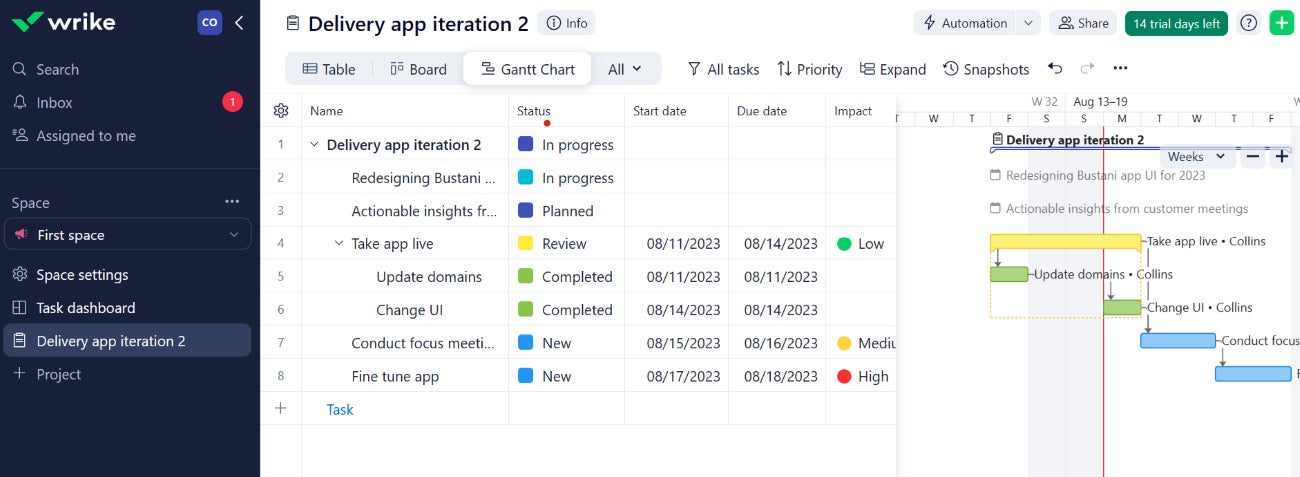
Pros and cons
| Pros | Cons |
|---|---|
| Advanced features for complex projects. | Higher cost for advanced features. |
| Real-time reporting and analytics. | Steeper learning curve for new users. |
| Great collaboration tools. | Has fewer pricing plans compared to alternatives. |
| Wide range of integrations. | May be overwhelming for small teams. |
Integrations
Wrike integrates with many popular tools, including:
- Salesforce for CRM management.
- Google Workspace for document collaboration.
- Microsoft Teams for team communication.
- Slack for real-time messaging and task updates.
For more information, read the full Wrike review.
ClickUp: Best for all-in-one project management
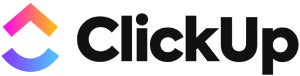
ClickUp is a versatile project management platform made to be an all-in-one tool for teams of any size. It offers a wide array of features, including task management, time tracking, document sharing, and automation, making it highly adaptable to different workflows. One of its greatest qualities is its high level of customization. Users can configure dashboards, views, and tasks to fit their exact needs.
Why I chose ClickUp
ClickUp impressed me by packaging an extensive set of features and presenting them via an intuitive interface. It’s not only user friendly but also extensively customizable with a variety of automation capabilities. Plus, ClickUp integrates with 1000+ third-party apps. Additionally, it offers a free plan that can satisfy an individual user, plus its free plan doesn’t place a limit on the number of users.
Pricing
- Free: Free plan with unlimited tasks and members.
- Unlimited: $7 per user per month billed annually, or $10 per user billed monthly.
- Business: $12 per user per month billed annually, or $19 per user billed monthly.
- Enterprise: Contact for quote.
Features
- Customizable task management with 15+ views, such as kanban, list, and Gantt charts.
- Built-in time and goal tracking.
- Automation features to streamline repetitive tasks.
- Document sharing and collaboration tools for real-time updates.
- Reporting and analytics to track project progress and performance.
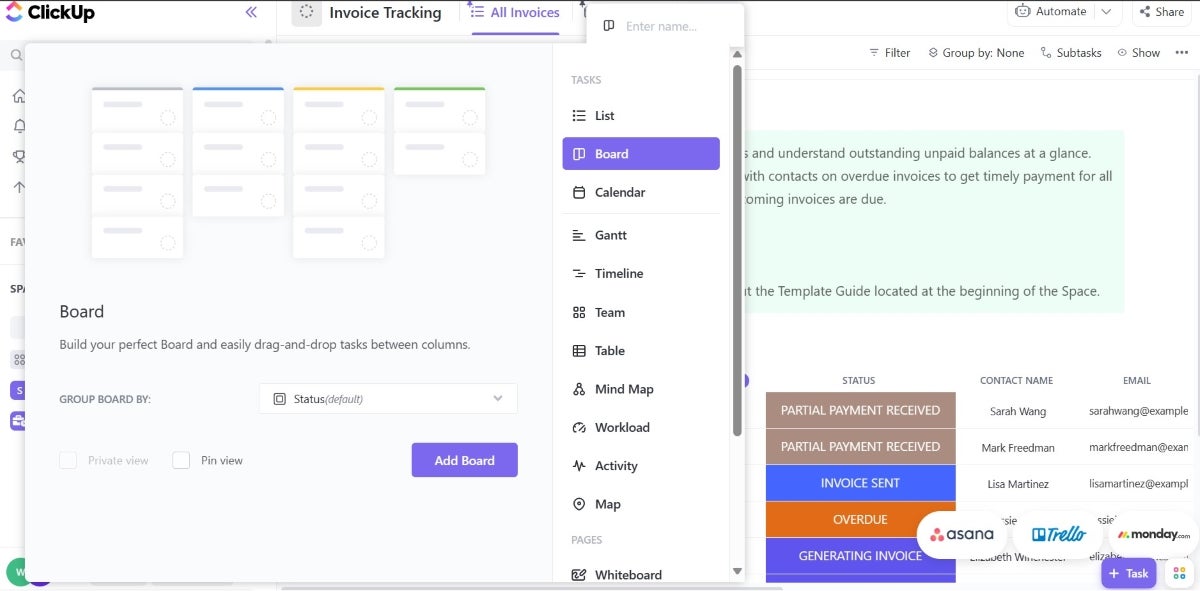
Pros and cons
| Pros | Cons |
|---|---|
| Highly customizable workflows. | A learning curve for new users. |
| Affordable pricing for small to medium teams. | Too many features can feel overwhelming. |
| Built-in time tracking and goal tracking. | Some crucial features are only available in higher-tier plans. |
| Extensive integrations with third-party apps. | Interface can feel cluttered with extensive customization options. |
Integrations
Some of the most popular integrations with ClickUp include:
- Slack for team communication.
- Google Workspace for document collaboration.
- Zapier for workflow automation.
- Trello for task management synchronization.
For more information, check out the full ClickUp review.
What are key features of cloud project management software?
When choosing a cloud-based project management software solution, it’s essential to consider the features and capabilities that will best serve your team and organization. Here are five key features to look for and why they matter.
Time tracking
Efficient time tracking is crucial for project management. It helps managers monitor team performance and allocate resources more effectively. Most cloud-based project management software includes built-in time tracking tools to help businesses stay on top of deadlines and budgets.
Task and resource management
Effective task and resource management is crucial for successful project management. Cloud-based project management software should allow users to easily create, assign and track tasks, as well as allocate resources and monitor progress. This ensures projects stay on schedule and helps teams quickly identify any potential bottlenecks or areas that require additional attention.
Gantt charts and kanban boards
Gantt charts provide a visual representation of project schedules, tasks, and deadlines. They are an essential feature of project management software, helping teams stay organized and monitor their progress.
Kanban boards offer another visual way to manage tasks, projects, and workflows. They help improve collaboration, identify bottlenecks, and streamline processes. Most of the cloud-based project management software tools listed in this article offer both Gantt chart and Kanban capabilities.
Real-time collaboration and communication tools
Real-time collaboration and communication features are vital for remote teams. Cloud-based project management software typically includes features like file sharing, task commenting, and instant messaging to keep teams connected and in sync.
Integrations with other tools
The ability to integrate with other tools and platforms is essential for seamless project management. Cloud-based project management software should offer integrations with popular tools like Slack, Google Workspace, Microsoft 365, and more, allowing users to streamline their workflows and easily share information between platforms.
What are the main benefits of cloud project management tools?
Cloud-based project management tools offer a range of benefits that make them an attractive investment for businesses. These benefits include:
- Accessibility: Cloud-based project management tools can be accessed from anywhere, at any time, as long as there is an internet connection. This makes it easy for remote teams and traveling employees to stay connected and up-to-date on project progress.
- Scalability: Cloud-based software is easily scalable, allowing businesses to add or remove users as needed, ensuring they only pay for the resources they require.
- Security: Cloud-based project management software providers typically offer security measures, including encryption and secure data storage, to protect your organization.
- Cost savings: With cloud-based project management tools, businesses no longer need to invest in expensive hardware or infrastructure. Additionally, the cost of maintaining and updating the software is generally included in the subscription price.
- Improved collaboration: Real-time collaboration features ensure teams can work together effectively, regardless of location. These tools make it easy for users to provide updates, feedback, and support in a unified digital workspace.
How to choose cloud-based project management software
Selecting the best cloud-based project management software depends on several factors, including your organization’s needs, team size, budget, and preferred features. When making your decision, consider the following steps:
- Identify your requirements: Determine your team’s specific needs, such as task management, time tracking, file sharing, and collaboration tools. Consider the solutions that deliver the features and capabilities that satisfy these needs.
- Evaluate integrations: Ensure the software can seamlessly integrate with your existing tools, such as CRM systems, communication platforms, and file storage services.
- Consider scalability: Choose a solution that can grow with your organization, allowing for additional users, projects, and features as needed.
- Assess user-friendliness: Opt for software that is easy to use, with intuitive interfaces and minimal learning curves for new users.
- Compare pricing and plans: Review different pricing options and plans to find one that fits your budget and requirements.
- Read reviews and testimonials: Learn from the experiences of other users to gain insights into each software solution’s strengths and weaknesses.
- Sign up for free trials and plans: Consider free trials of prospective cloud-based project management software to give you a taste of their premium features. Where free trials are not available, try out free plans for a first-hand assessment of the tool’s usability.
Review methodology
To identify the best cloud-based project management software options for 2024, I researched the latest market offerings. This involved evaluating customer reviews, project management-specific features, scalability, integration capabilities, and overall usability. I also worked firsthand with many of the tools reviewed to help better evaluate their strengths and limitations, which helped me understand what each tool is best for. Additionally, I examined pricing models to determine who the tools would provide the greatest value to. My choice of tools considered businesses of all sizes, from small startups to large enterprises.

