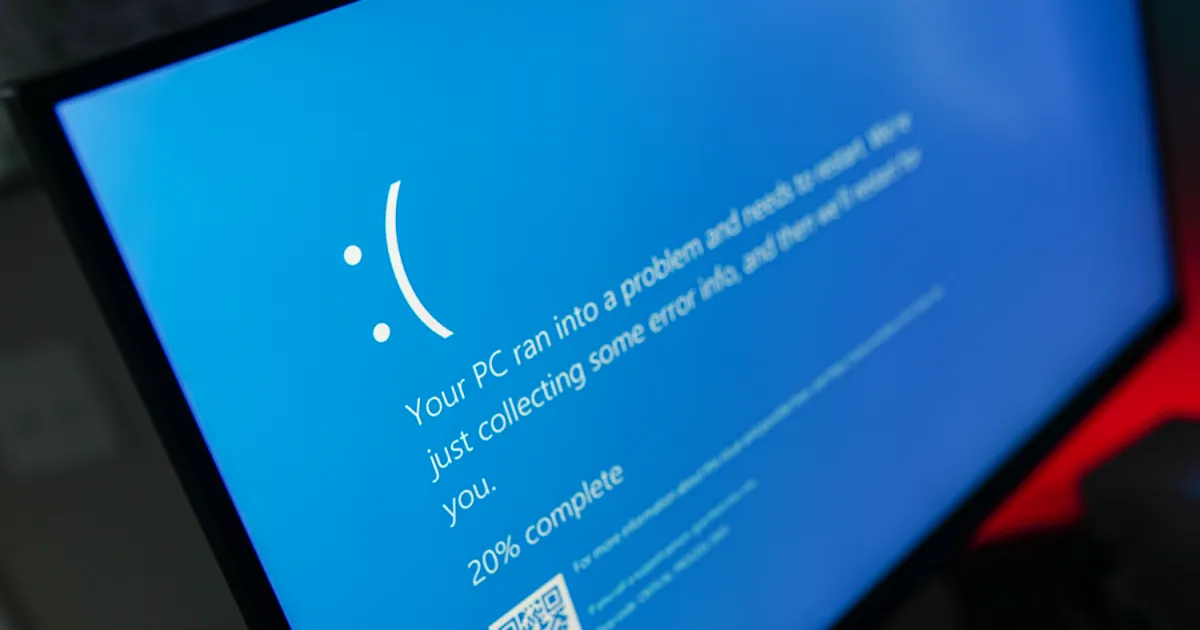If you’ve encountered a blue screen of death with a SYSTEM_SERVICE_EXCEPTION error, there can be a few different reasons why, but it’s usually a driver issue. That means that while this is an annoying issue that can cause your system to keep rebooting, you can usually sort it by running a system fix scan, and Windows will take care of the problem for you.
Here’s how to tackle that SYSTEM_SERVICE_EXCEPTION BSOD so you can break that blue screen reboot loop.
Tech Reader
Run a system scan
SYSTEM_SERVICE_EXCEPTION blue screens are usually caused by a system driver error. These aren’t like your chipset or graphics drivers where you can (and should) update them yourself, but fortunately, Windows has a built-in scan tool to help fix file system and Windows driver errors.
If the blue screen won’t let you boot to Windows, try booting into Safe Mode.
Step 1: Search for “Powershell” in the Windows search bar. Right-click the corresponding result and select Run as administrator.
Step 2: Type the following, then press Enter.
Dism /online /cleanup-image /restorehealth
This will find and replace and missing or corrupted files within the Windows Component Store. This can take a few minutes to complete, but let it do its thing until it’s ready.
Step 3: Additionally, you can try running the System File Checker to check over Windows system files. Run that through PowerShell too, with this command:
SFC /scannow
Step 4: After running these scans, try rebooting your PC. See if your BSOD issue is now solved. If not, try the method below.
Run driver verifier
If the file system check tools didn’t work, you can try running Windows’ built-in driver verification tool to see if it’s a system driver issue.
Note: If the driver verified finds a corrupt driver, it can actually trigger a BSOD, so consider making a system restore point or back up your data manually to play it safe.
Step 1: Search for “Powershell” in the Windows search bar. Right-click the corresponding result and select Run as administrator.
Step 2: Type in “verifier.exe” and press Enter.
Step 3: In the window that appears, select Create standard settings from the top of the screen, then select Next.

Tech Reader
Step 4: Select Automatically select all drivers installed on this computer then select Finish.

Tech Reader
Step 5: Reboot your PC and wait for the driver verifier to complete during startup. If any blue screens occur, note down those errors, as they should tell you the driver you need to update, upgrade, or replace.
If you find yourself stuck trying to boot into Windows, boot into Safe Mode and start the Verifier tool again. Then on the first screen, select Delete existing settings, then select Finish.
Use system restore
If none of the above methods help solve this problem, try reverting to a system restore point. This can fix a number of issues, especially if you’ve recently installed new hardware.
Roll back your system to when it wasn’t giving you blue screen errors, and you might be able to get your PC functioning again.
If you still can’t get past this BSOD error, it might be time to reset Windows to factory defaults.
Editors’ Recommendations