Have you accidentally permanently deleted some files? It’s a situation many people find themselves in – the internet is full of these stories, like this Reddit discussion, for example. So, what can be done? Is it still possible to restore permanently deleted files on Windows? To get ahead of ourselves – yes, it often is, and we’ll show you a couple of different methods to do it. We’ve tested them ourselves, and they do work.
How to find recently deleted files on Windows
Before we start, we just want to make sure those files are actually permanently deleted. We’ve seen plenty of cases where files weren’t gone at all – they were just hidden, misplaced, or sitting somewhere unexpected.
- First, check if the file might be hidden. Open File Explorer, click on the View tab, and make sure Hidden items is ticked. You’d be surprised how often files disappear simply because of human error or some software mishap – a clumsy transfer might have marked them as hidden without you realising.
- After that, take a moment to search for misplaced files. Open File Explorer and try typing part of the file name into the search bar – if you can remember it, even just a piece of it might help. To make things easier, sort the results by Date modified, as this can help spot files that were recently moved or changed. Also, be sure to double-check familiar locations like Downloads, Documents, and your Desktop – you’d be surprised how often files end up there by accident.
And yes, we assume you’ve already glanced at the Recycle Bin – most people do. Still, it’s worth saying again: have one last look before jumping into the deeper recovery methods. You wouldn’t believe how often people find their files hiding there at the last minute.
- You can find the Recycle Bin right on your desktop or search for it in the Start menu.
- If you spot your file there, just right-click it and select Restore – it will return to its original location.
How to recover permanently deleted files from recycle bin with recovery software
If the file isn’t in the Recycle Bin, maybe it was already emptied – or maybe it never made it there at all. This often happens when you use the Shift + Delete keys, which bypass the Recycle Bin entirely, or if the file was too big to fit in the Bin in the first place.
At this point, you basically have two options: rely on your backups or use a data recovery program. We’ll start with recovery tools first, since you actually have to think of backups beforehand (before the deletion happened) – so they won’t be much help to every reader. Recovery software, on the other hand, can still save the day, even if you hadn’t prepared for this situation.
Data recovery software can retrieve files that your OS no longer “sees”. That’s because of how file deletion actually works. When you delete a file, it isn’t instantly erased – Windows simply marks its space as “available”. Until something else overwrites that space, recovery tools can still pull the file back.
However, your chances of success vary:
- If you haven’t used the drive much after deletion, your chances improve. Every new file, download, or transfer risks overwriting the deleted data.
- The sooner you act, the better. The longer you wait, the higher the chance something has already replaced the lost data.
- The type of storage drive matters. If you have an HDD in your PC, your chances are much higher, as these drives usually keep deleted files intact for longer. SSDs are harder to deal with due to TRIM, which often clears deleted data right away. If you’re not sure what type of drive you have, check this Quora thread, where people have suggested some quick ways to find out.
No matter your exact situation, you won’t know your actual chances until you run a scan with a data recovery program.
Next, we’ll introduce you to two options: Disk Drill, considered among the top data recovery software tested in real-world scenarios, and Windows File Recovery, Microsoft’s own command-line solution.
Method 1: Disk Drill
Disk Drill has been around for over a decade, and CleverFiles (the developer) keeps it regularly updated.
The tool runs on just about any Windows version you can think of – from Windows XP (in Disk Drill’s legacy version) all the way up to Windows 11 – and it’s incredibly intuitive. In fact, it’s one of the easiest ways to recover deleted files from the Recycle Bin after empty, even if you’ve never used recovery software before.
Let’s walk through how you can recover permanently deleted files on your PC using Disk Drill:
- Download and install Disk Drill. Make sure you install it on a different drive (or at least a different partition if you only have one) than the one you’re recovering from. As we already explained, this is to avoid overwriting the very files you’re trying to recover.
- Launch the program. Disk Drill will list all available drives. Choose the one where the deleted files were originally stored. You can select a particular partition, but it’s usually simpler to scan the whole drive.
- Click Search for lost data. Disk Drill will begin scanning for recoverable files. The time this takes depends on the size and condition of the drive.
- As files appear, you can already browse them by category (Pictures, Video, Audio, etc.) without waiting for the scan to fully finish. Use Review Found Items to view everything at once.
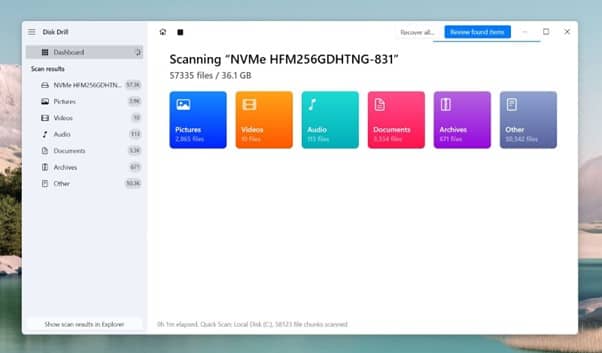
- If you remember the file name (or even just part of it), use the search bar at the top. If not, you can filter by file type, date modified, or file size.
- You’ll also notice a preview thumbnail on the right. To open a full preview, just click the eye icon. Disk Drill can preview most file types – videos, music, pictures, documents – as long as your system can open them natively or with installed software. If the file opens and looks good in the preview, that’s a great sign. It means the file is intact and fully recoverable.
- Choose the files you want and click Recover. Always select a safe destination folder on a different drive. Disk Drill will warn you if you accidentally select the same drive you’re recovering from.
- Once finished, Disk Drill will let you open the recovery folder straight away. Check your files and make sure they open correctly – job done.
Disk Drill comes in three versions – Basic, PRO, and Enterprise. The Basic version is free and lets you both scan and recover data, up to 500 MB, without upgrading. It’s a very simple way to check if your deleted files are still recoverable and, if they’re not too large, you can even get them back without paying anything.
Method 2: Windows file recovery
This recovery tool is Microsoft’s own creation, available for free through the Microsoft Store. Unlike the previous option, though, this one runs in the command line. That means you’ll have to type in commands manually – no graphical interface, no buttons, just text commands.
Here’s a short guide on how to use it to restore permanently deleted files on Windows:
- Open the Microsoft Store, search for Windows File Recovery, and install it.
- Press Win + S, type Command Prompt, right-click it, and select Run as administrator.
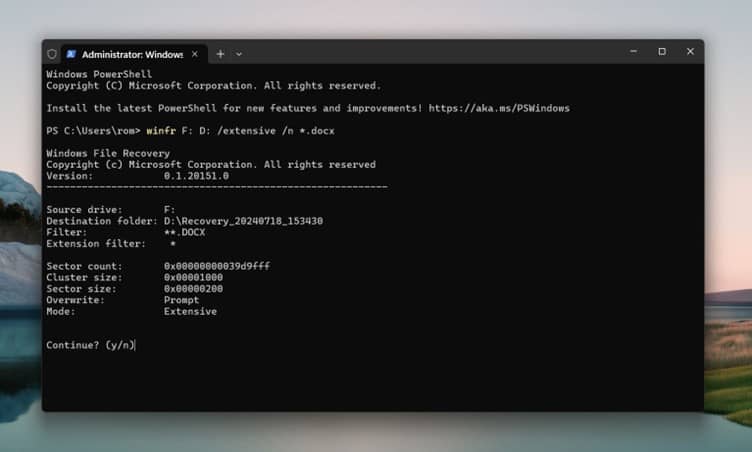
- The basic command looks like this:
winfr source-drive: destination-drive: /mode /switches - You can target specific file types or folders. For example, to recover all JPEGs from your Pictures folder:
winfr C: D: /regular /n \Users\John\Pictures\*.jpg - Once the process finishes, check the destination folder you specified. You’ll find a recovery folder with your files inside.
The /regular part in the command is the mode. You can also choose /extensive instead. The difference?
- /regular works well for files recently deleted from healthy drives – basically, if you’ve just lost the file and the drive is in good shape, this is the one to try first.
- /extensive is better suited for older deletions, formatted drives, or drives showing signs of corruption. It takes longer but has a better chance if the situation is more serious.
How to restore permanently deleted files on Windows with backups
If you’re one of those who actually uses one of the many backup options, then you might be in luck. All you need to do now is retrieve the file.
Windows comes with several built-in features that we’ll cover next. Just keep in mind – these backups must have been active before the deletion happened. If not, they won’t be of much help, and you’ll have to use recovery software instead.
Method 1: Restore from a file history
File History is a great native backup option introduced to Windows back in Windows 8. Since then, it’s been available in every version, including Windows 10 and 11. When enabled, it quietly makes copies of your files at regular intervals.
Here’s how to restore your files with File History:
- Open the Control Panel and go to File History.
- Click on Restore personal files on the left panel.
- Browse through your folders or use the search bar to find the missing file.
- Select your file and click the green round Restore button.
If you had File History turned on before the file disappeared, you might still be able to grab an earlier version. It usually covers the basics – Libraries, Desktop, Contacts, and Favorites – but if you’ve ever thrown extra folders into Favorites, those often get backed up too.
Method 2: Use the restore previous versions feature
The Restore Previous Versions feature is another handy built-in tool that can help you recover permanently deleted files – but it relies on File History. So, just like the previous method, File History had to be active before the deletion happened.
Here’s how you can use it to restore deleted files on your PC:
- Navigate to the folder where the file was originally stored.
- Right-click the folder and select Restore previous versions.
- A list of available snapshots will appear. Browse through them and open the folder to check if your missing file is there.
- If you find it, select the version you want and click Restore.
This feature is very useful – it can help you not only with deleted files but also if you, for example, made changes to a file and now regret it. You can simply roll back to an earlier version without any trouble.
Method 3: Check cloud backup
And of course, we couldn’t skip cloud solutions. There are plenty – Google Drive, Dropbox, and, since Windows 10, OneDrive comes pre-installed by default. So, if you had it active, your files might still be sitting safely in the cloud.
Just remember, not all cloud services handle deleted files the same way. For example, OneDrive’s Recycle Bin syncs with your local Recycle Bin – if you emptied it, the file is likely gone from both. But Google Drive, for example, works differently. When you delete a synced file, it might still be sitting in Google Drive’s Bin.
Here’s how to check Google Drive:
- Log into Google Drive via your web browser.
- Click on Trash (or Bin) on the left.
- Find your deleted file, right-click, and select Restore.
Google Drive keeps deleted files for up to 30 days, so you may still have a chance. Other cloud services like Dropbox and iCloud also keep deleted files for a limited time – check their trash or recovery sections and their retention policies.
Final words
In conclusion, there are several options at your disposal to restore permanently deleted files on your PC. We’ve tried to present and explain the best ones – tools and methods we’ve personally used and that have proved to be effective more than once. And while there are no guarantees in data recovery, especially when time or drive activity is against you, we hope one of these methods gets you out of trouble.

