Phil Nickinson / Tech Reader
The best streaming services, such as Apple TV Plus, Netflix, Amazon Prime Video, and Disney+, are the world’s gateways to all the excellent movie, TV, and sports content we crave … until they’re not.
But the good thing about being spoiled with all this choice is that we can also choose to cancel these services when we’re not happy with them, we want to save some money, or whatever the reason. Luckily, Apple TV Plus makes it easy to cancel your subscription at any time, from either your mobile device or on your computer. Here’s how.

Derek Malcolm / Tech Reader
Canceling Apple TV+ on a mobile device
Canceling Apple TV+ on your mobile device is one of the easiest and fastest ways to do it (you can even cancel on an Apple Watch if you really want to), so let’s start here! All your Apple subscriptions are managed in the same spot on iOS, and while it has changed slightly with the newer versions of iOS, it’s basically the same. So grab your iPhone or iPad and let’s look at how to get there.
Step 1: Log in to your home screen and open up Settings.
Step 2: In the upper section of Settings, select your name/icon where it says Apple Account, iCloud+, and more. In the new screen, select Subscriptions. You may have to sign into your Apple account again at this point.
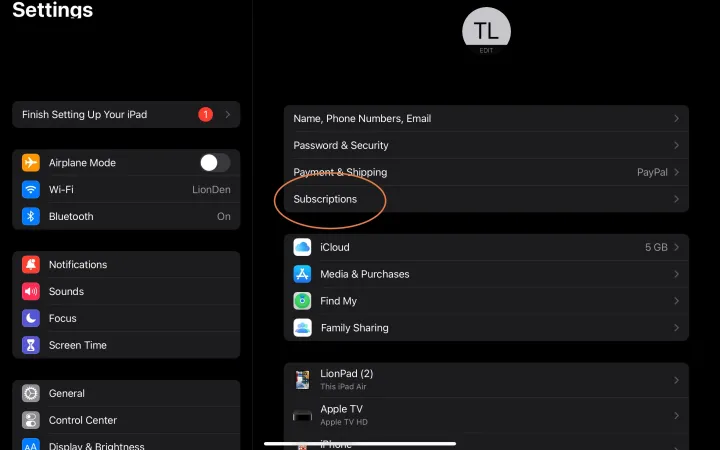
screengrab / Tech Reader
Step 3: Here, you will see all the subscriptions that you have directly through Apple. Apple TV+ will be on this list, so find it and select it.
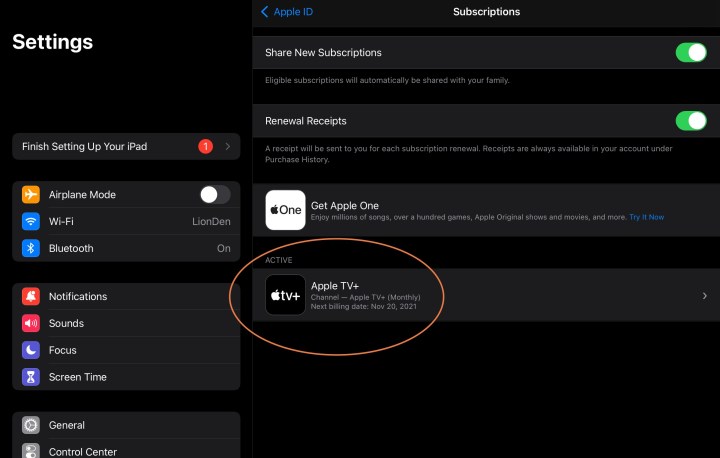
Screengrab / Tech Reader
Step 4: Now you can view the details of your Apple TV+ subscription, including when your renewal/pay date is. This info will look a little different depending on whether you are still on your free trial, but the important part is at the bottom of the window, where you will find the option to Cancel subscription. Select this.

Screengrab / Tech Reader
Step 5: Confirm your cancellation. Apple lets you know when your current subscription will end.
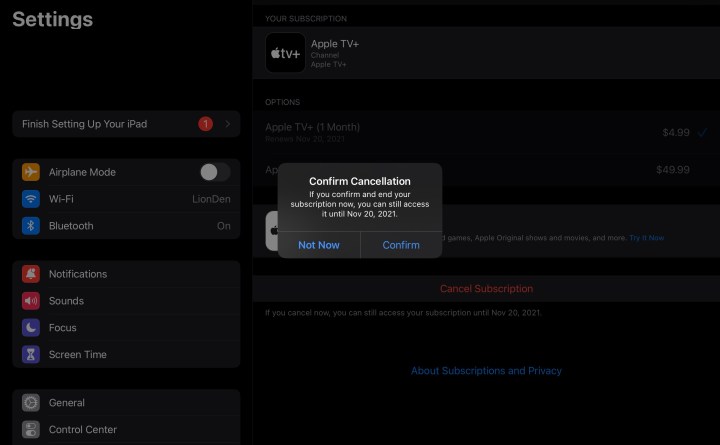
Screengrab / Tech Reader
Canceling Apple TV+ on a Mac
If you are on your Mac instead of a mobile device, you can still quickly cancel Apple TV Plus, but the details are going to be a little different, and vary depending on your version of macOS. Here’s what to do.
Step 1: Head down to the Dock menu on your macOS home screen and select the App Store with its triangle icon.
Step 2: Look at the bottom left of the screen, and you should see your Name and icon. Select it. Now you will be able to view your app purchases — but subscriptions are located elsewhere. To find them, select the Account Information or Account Settings button or link at the top right of the window. Sign in with your Apple ID now if you need to.
Step 3: Scroll until you reach the Manage section. Look under your Apple nickname and you should see a category called Subscriptions. Select the Manage button beside this.

Screengrab / Tech Reader
Step 4: Find your Apple TV+ subscription, and select it. In the next screen, you will find a button labeled Cancel subscription. Select this and confirm yoour cancellation to end your subscription.
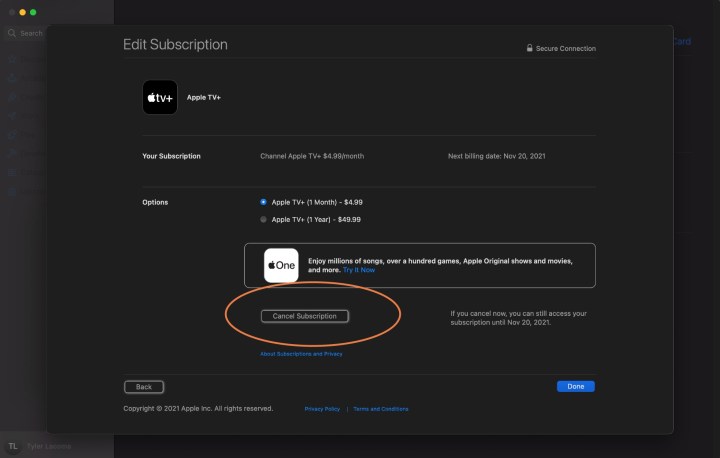
Screengrab / Tech Reader
Canceling Apple TV+ in a browser
It doesn’t matter what computer you’re on — as long as you have a safe internet connection, you can still cancel Apple TV+ in your browser. Here’s where to go!
Step 1: Go to the Apple TV+ home page. Select the Sign in option in the upper right, and enter your Apple ID to continue.
Step 2: Select your Icon in the upper right of the window, and select Settings from the menu.
Step 3: Scroll down to the bottom of Settings until you reach Subscriptions. Here, select Manage.
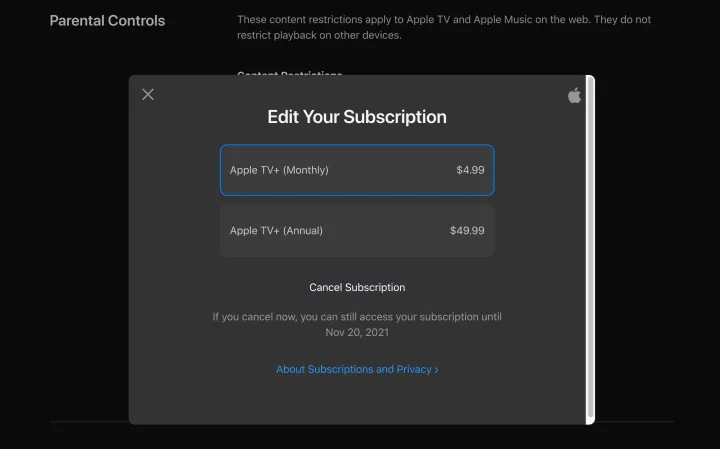
Screengrab / Tech Reader
Step 4: Select Cancel subscription from the new window, and confirm. You’re done!
How do I stop auto-renewal on Apple TV?
Once you cancel from any device, your subscription will no longer apply to any of your Apple platforms. That includes your Apple TV devices, so you don’t need to do it twice. It’s generally a lot easier to manage your subscriptions using one of our methods above, but if you only have an Apple TV streaming device to work with, you can do it through Settings > Users and accounts and log in with your information to find the Subscriptions section.

