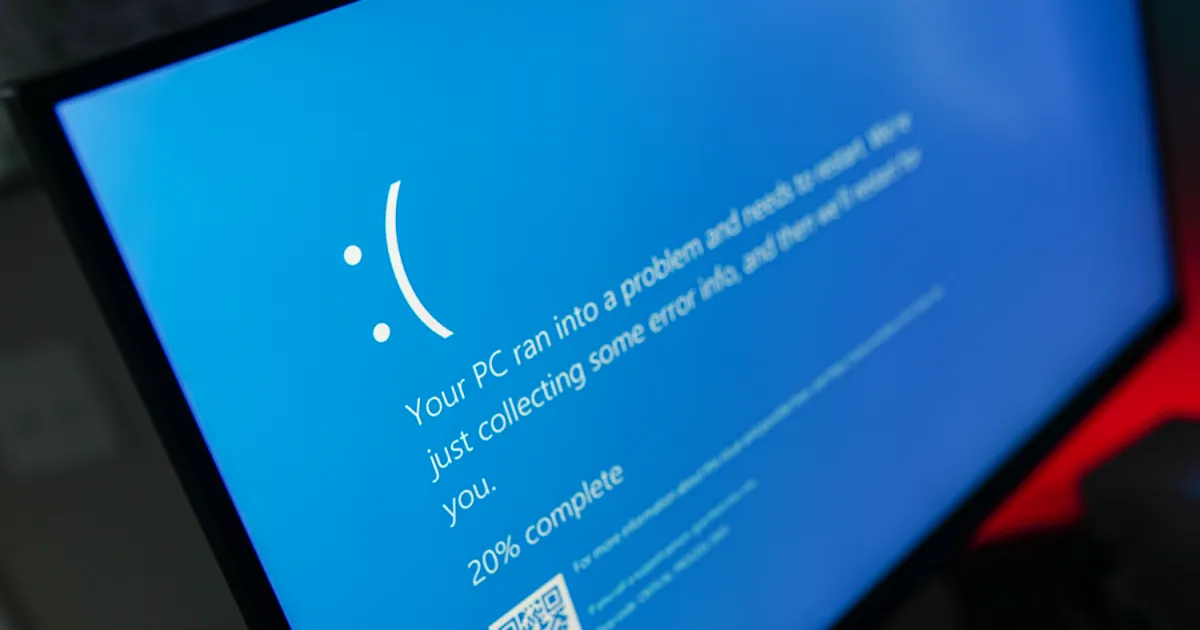The IRQL_NOT_LESS_OR_EQUAL error is one of the more common stopcodes errors you’ll see when your PC suddenly freezes and throws up a blue screen of death. It’s often caused by a memory issue where something was trying to access a memory address it doesn’t have access rights for, but it can be a driver problem or a range of other issues.
If this is a one off, you probably don’t need to worry, but if you keep seeing this error and keep getting BSODs interrupting your work or play, then you may need to address it. Here are a few fixes that should work.
Fix the system files
One of the reasons the IRQL_NOT_LESS_OR_EQUAL error crops up is because of corrupted system files. One of the best ways to fix that is with a system file cleanup.
Step 1: Search for “CMD” in Windows search. Right-click on the Command Prompt result and select Run as administrator.
Step 2: Type in “DISM /Online /Cleanup-image /Checkhealth” and press Enter.
If the scan detects any errors or corrupted files, type in: “DISM /Online /Cleanup-Image /RestoreHealth” and press Enter to fix the corrupted files.
Step 3: Additionally, run “SFC /SCANNOW” to run the Windows system file checker. It should find any other system files that are causing problems, and replace them.
This scan can take longer than the DISM one we ran above. You’ll get a percentage readout while it works to let you know how far along it is.
Tech Reader
Update or roll back your drivers
Did you recently update a driver? Have you not updated your drivers in a long time? It might be that a driver that’s outdated or unstable has caused your IRQL error. Here’s how to fix that.
Step 1: If you recently installed a driver for something and think that might be the culprit, search for “Device Manager” in Windows search, and select the corresponding result.
Step 2: Locate the device that you installed the driver for, whether it was your Wi-Fi adapter, a printer, webcam, or anything else. Right-click it, and select Properties.
Step 3: On the Driver tab, select the Roll back driver button. This will roll back the driver on that device to what was previously installed. Reboot your PC, and see if that fixes the issue.
Step 4: Alternatively, if your drivers for anything are particularly out of date, try updating them.
- Run Windows update to grab any new generic drivers.
- Update your graphics drivers by visiting your manufacturer’s website and install them manually.
- Update your chipset drivers. These aren’t CPU drivers, like some people refer to them, but they do need occasional updates. Visit the manufacturer’s website for your PC or motherboard, and download the latest chipset drivers to update them.
System restore
If you think something has changed recently which caused the IRQL_NOT_LESS_OR_EQUAL error but aren’t sure what it might be, rolling back to a system restore point can save you a lot of time trying to diagnose the issue. You’ll need to be careful you don’t make that same change again, but just getting your PC working again without BSOD errors should be the priority, and a system restore point is a really straightforward way to achieve that.
Follow our guide on how to use the system restore feature to roll back your PC to how it was when it wasn’t giving you blue screens.
Run an anti-malware scan
It’s possible that a piece of malware is giving you the IRQL error, or is forcing the problems that are causing it. Running an anti-malware scan with your favorite antivirus can be a good way to fix this issue.
If you don’t have your own antivirus, you can do a manual scan with Microsoft Defender Antivirus, or consider installing one of the best free antivirus solutions.

Tech Reader
Run the Windows memory diagnostic scan
Hardware errors aren’t a common cause of IRQL_NOT_LESS_OR_EQUAL errors, but it’s not impossible. Windows has a built-in memory diagnostic tool you can run to see if your problem is caused by failing memory.
To run it, use Windows search to look for “Windows memory diagnostic,” and select the corresponding result. When prompted, select whether you want to restart now or later. When you reboot your PC next, the diagnostic tool will run, letting you know whether you have any memory problems.
If you do, and you want to replace your memory, check out our guides on how much RAM you need and how to buy RAM in 2024.
Editors’ Recommendations